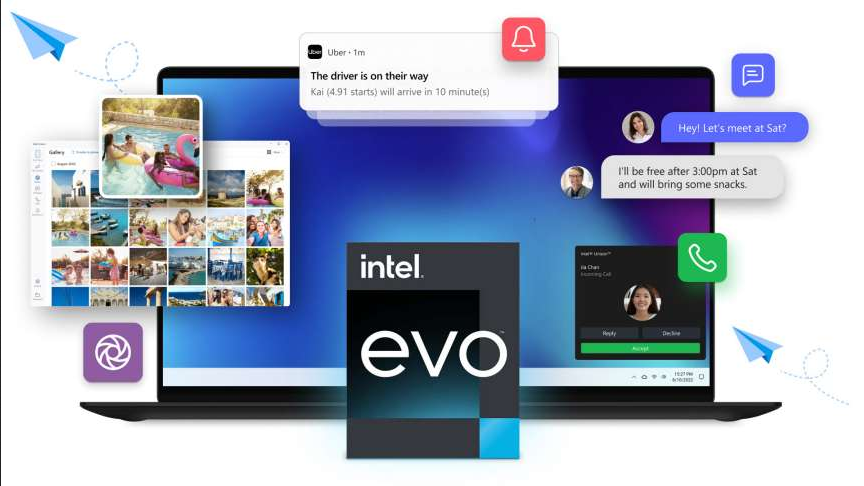
Cell phones have long been an important and indispensable tool for many jobs, but for office workers, they often have to complete their work in front of the computer, such as using Office, Photoshop, programming and other software, and it is really annoying to switch back and forth between the phone and computer.
If you can “interconnect” your phone and computer to “work together” across devices, it is bound to greatly improve convenience and efficiency. Microsoft Windows 11 has introduced a “cell phone connection” tool, but it is not good enough. The Dell Mobile Connect that Bizarre had been pushing was also acquired and discontinued. At this point, the emergence of Intel “Intel Unison” let us see a new light.
Intel Unison is a free cross-screen collaboration tool for cell phones and PC computers, which can “seamlessly/wirelessly connect” your Android phone, iPhone (iOS) and Windows computer to transfer files across devices, manage phone photos, make calls, send messages, view contacts, call logs, synchronize phone notifications on your computer, etc. It is quite rich and useful!
Unison is a “magic tool” that seamlessly brings a large part of your phone’s functionality to the big PC screen for more efficient use with a keyboard and mouse. And the best thing about Intel Unison is that it doesn’t restrict the brand of hardware like Huawei Multi-Screen Collaboration or Xiaomi Cross-Screen Collaboration.
As long as they meet the requirements, any model of phone or PC can use Intel Unison for free! It is also more powerful and useful than the “Mobile Connect” (once called: your phone) that comes with Microsoft Windows 11 and 10.
Do you think it is very similar to Dell Mobile Connect? In fact, the predecessor of Intel Unison is Dell Mobile Connect (DMC), Intel acquired the Dell-related technology company, took over a lot of optimization, re-launched this tool, but also become more useful and powerful.
Key Features
File Transfer – Creates a fast file transfer channel between PC and Andriod or iOS devices, allowing users to take photos or record videos from their phones and seamlessly edit them on their PCs.
Text Messaging – Send and receive text messages from your PC without switching devices and with the comfort and convenience of a full keyboard and display.
Calls – With access to the full contact list on the phone, users can make and receive voice calls directly from the PC.
Application notifications – Receive and manage phone notifications from the PC, allowing users to stay connected and operate controls at all times.
Intel Unison requires a wireless connection via Bluetooth (no WiFi or LAN required), so to use it for the first time, simply download and install the software client on both your iOS / Android phone and Windows PC, and then “scan the code to pair” to complete the connection.
The entire pairing process with Intel Unison is completely uncomplicated and can be done very quickly by novice users. Then you can comfortably manage your phone on your computer, a perfect alternative to a data cable. Let’s take a look at what Intel Unison has to offer.
Once connected, you can open Intel Unison software on your computer and view all your photos, albums and videos in the “Gallery” section. You can easily manage them on your computer, such as downloading photos and videos from your phone to your computer, deleting them, or uploading pictures from your computer to your phone, etc. Transferring files between cell phones and computers is probably one of the most important functions that office workers need. Bizarre has recommended Feem, Love Transfer MFiles, WeChat File Transfer Assistant, LANDrop and so on as good tools to solve this problem.
The Intel Unison file transfer is also super convenient, just open the “File Transfer” interface on your PC, drag and drop files and documents from your computer onto the interface for cross-device wireless transfer, and support bulk sending, which is easy to use and fast.
Intel Unison can help you better manage the content of SMS messages in your phone, supporting browsing and viewing messages, as well as sending SMS messages, replying to messages, and even uploading attachments, sending emoticons, and more. Many times, when you need to check the verification code for logging into various APPs, you don’t need to pull out your phone after using Unison, you can see and copy it directly on your computer, which is very convenient.
Likewise, Intel Unison supports making calls from your computer. As long as the phone is connected to the computer and paired with the PIN code, you can make and receive calls directly from the computer. Some people who often need to make calls at work no longer have to hold the phone in one hand and tap the keyboard in the other so troublesome.
Moreover, Intel Unison allows you to view and manage your phone’s contacts/address book, and it is very convenient to search for people on your computer. It is worth noting that this calling feature is “not supported” on Windows 10 by default, and only Windows 11 can support it.
Intel Unison supports synchronized display of mobile app notifications on the desktop of your computer, so you can see all the messages you need to pay attention to in real time on your computer. These notifications are not only displayed in the software interface, but also appear directly in the Windows notification bar when there is a new message.
However, due to the limitation of iOS, Intel Unison can only display the notification content, but cannot reply. On the other hand, Intel Unison can also allow you to reply to messages directly from your computer if the app itself supports the “Quick Reply API” on Android phone platform.
Unfortunately, Intel Unison has almost all the functions we need for mobile-computer collaboration, but it lacks the most useful functions of “mobile screen casting” and “remote control”, so we can’t view the screen of the phone on the computer through it, nor can we operate and control it.
But this need, in fact, we have previously recommended a number of free cast screen + control tools, such as: Scrcpy (Scrcpy-GUI), AnLink, Deskreen, etc. can be achieved. It’s also perfect when used with Intel Unison. Use Unison when you don’t need to manipulate the screen, and use a dedicated tool when you need to do more with the screen.
By default, Intel Unison currently only supports Windows 11 on the PC side, and also requires the system to be updated to the latest version 22H2 (22621.0), while some special methods can also be forced to install on Win10, but the operation is more troublesome, interested students can watch the following video tutorial by UP master” The following video tutorial was created by the UP owner of the “UP Paperback”. If necessary, we can add a more detailed graphic tutorial later.
All in all, Intel Unison is more like an “enhanced and optimized” version of Dell mobile Connect, which allows iPhone or Android phones to work perfectly with computers, bridging the gap between devices of different systems and solving the needs of many people who want to make quick phone calls, send text messages, transfer files and find photos while working in front of computers. The Intel Unison is a new version of the Intel Unison, which allows the iPhone or Android phone to work perfectly with the computer, bridging the gap between different system devices and solving the needs of many people who want to quickly make calls, send text messages, transfer files, and find photos while working at the computer, greatly enhancing work efficiency and convenience.
Intel Unison’s features are also clear: file transfer, mobile photo management, sending and receiving SMS, making calls, and receiving APP notifications on the desktop. It’s a better cross-screen collaboration experience than Microsoft Windows’ own “Mobile Connect”, and it’s completely free, brand-neutral, and requires no LAN (but Bluetooth), making it a great tool for interconnecting phones and computers.